Everything You Need to Know About Google My Business
Published by Spinutech on June 29, 2016
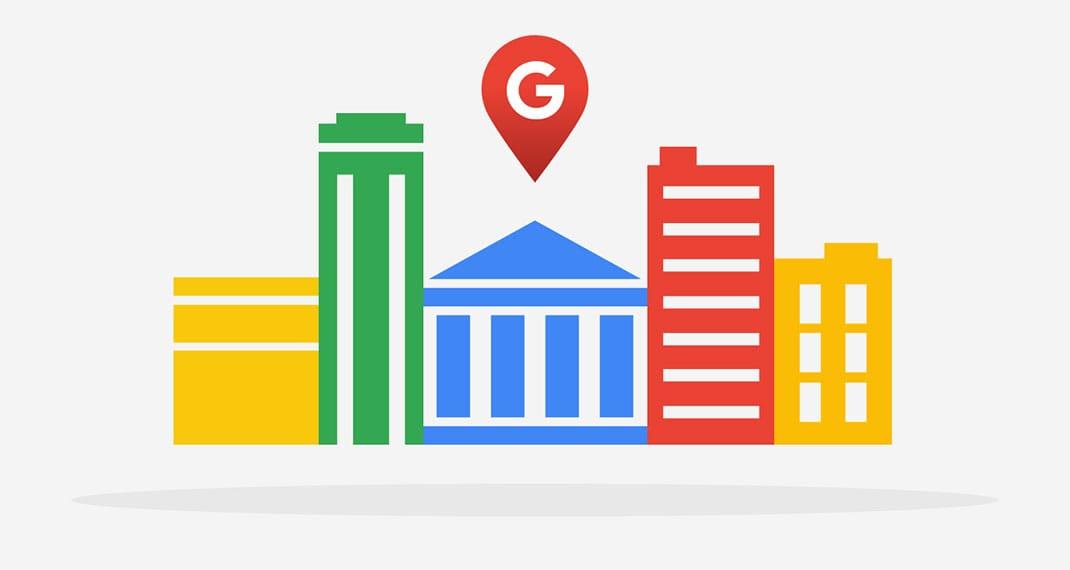
Before We Get Started
You must be logged into a Google account to manage a business.
Depending on your situation this means 1 of 3 things:
- You must sign in to Google with an existing Google account.
- You must create a new Google account with a new Gmail address (e.g. example@gmail.com).
- You must create a new Google account with an existing email address (e.g. example@business.com).
How to Claim a Business on Google

- Go to Google My Business and click "START NOW".
- Search for the business by name and address.
- When the business appears underneath the search input field, click on it.
- If you are unable to make the business appear, go to How to Add a New Business to Google.
- Check the box next to "I am authorized to manage this business and I agree to the Terms of Service."
- Click "Continue".
- If you are fortunate phone verification will be an option. Click the "Call" button and enter the number provided by Google's automated phone verification service.
- If phone verification is not an option, click "Mail".
- Enter an optional contact name if you would like the postcard addressed to a particular individual.
- Click "Send postcard".
- Once the postcard comes in the mail, log back in to Google My Business and enter the verification code provided in the postcard.
How to Add a New Business to Google

- First follow How to Claim a Business on Google. If you are unable to make the business appear, click one of the two options presented to you:
- "This doesn't match... Add your business"
- "I've correctly entered the name and address... Let me enter the full business details"
- Complete all input fields:
- Business name
- Country / Region
- Street address
- City
- State
- ZIP code
- Main business phone (use the local area code, not an 800 number)
- Category (the most relevant & applicable)
- If the business delivers goods and services to customers at their location, select "Yes", otherwise select "No".
- Click "Continue".
- If Google believes you've entered a duplicate, you'll receive a message that says "The following business looks similar to the business that you added. Is this your business?".
- If it is, click on the business and follow How to Claim a Business on Google.
- If it isn't, click "This doesn't match... Keep the information I entered".
- Follow the rest of How to Claim a Business on Google starting at "Check the box next to...".
How to Merge Duplicate Businesses on Google

You must have access to the Google My Business listings you are looking to merge.
- Not all of them need to be verified.
- They do not need to be under the same dashboard, though the process will go smoother if they are. To transfer ownership so that all listings are under one dashboard, follow How to Transfer Ownership of a Google My Business Account.
The easiest way to contact Google My Business support is through AdWords.
- Sign in to your AdWords account.
- Click on the settings wheel in the upper right and call the number provided.
- Enter your customer ID (visible to the left of the settings wheel) when prompted.
- Press the number that indicates you would like to talk with Google My Business support.
- Tell the support specialist that you would like to merge duplicate business listings. Note the following:
- I would select the listing you want to keep by prioritizing the profile criteria in the following order:
- Reviews
- Followers
- Custom Google+ URL
- Back up your data. Depending on which listing is the merger vs. the mergee, your business information might get deleted. Be prepared to manually enter the business information again.
- You may lose all of the reviews. It's unlikely and not something that I have experienced, but still possible. Make sure all involved are aware of this risk.
- I would select the listing you want to keep by prioritizing the profile criteria in the following order:
How to Regain Access to a Google My Business Account
There may be times when you need to regain access to a Google My Business account.
- The email address and password associated with the Google My Business account has been lost or forgotten.
- The Google My Business account was claimed by an individual or party with whom you no longer have contact.
The easiest way to regain access to a Google My Business account is to have a Google My Business specialist assist you with the process.
- Follow How to Merge Duplicate Businesses on Google up to "Press the number that indicates...".
- Tell the support specialist that you have lost access to your Google My Business account and need help regaining access.
- The support specialist will send an email to the email address associated with the Google My Business account.
- If you still have access to the email address, you will know because you will receive an outreach email from support. From here you can follow How to Transfer Ownership of a Google My Business Account to move the account to the email of your choice.
- If you do not have access to the email address, you will have to wait for Google to hear back from the owner, who will likely give you their contact information so you can transfer ownership manually. If Google doesn't hear a response within 7 days, they will transfer the account to the email address you requested.
How to Add Managers to a Google My Business Account

Advertisers will often request manager access from a business for a few reasons.
- To assist in merging duplicate listings
- To optimize / make improvements to the profile
- To utilize location extensions in AdWords campaigns
Start by signing in to Google My Business with the account that currently has ownership status.
- Click on the hamburger navigation (three horizontal lines) in the upper left.
- Click "All locations".
- Identify the location for which you would like to transfer ownership. Click "MANAGE LOCATION".
- Click on the hamburger navigation again, then click "Managers".
- To the right of Manage permissions, click on the people icon.
- Enter the email address that you want to add as a manager.
- Drop down Choose a role, click "Manager".
- Click "Invite".
How to Transfer Ownership of a Google My Business Account

You may want to transfer Google My Business Ownership to a different email address for a variety of reasons. Most commonly:
- To switch ownership from advertising agency to business
- To move all businesses under one dashboard for easier management
Follow How to Add Managers to a Google My Business Account. After 24 hours there will be an option to change the newly added email address from manager to owner.
How to Use Google Map Maker to Benefit Google My Business

There are some thing you can't do in Google My Business. For everything else, there's Google Map Maker. The user interface is simple and easy to navigate so I won't go into detail on how to perform specific tasks, but it's important to know what you can do with the platform.
Here is a list of tasks that can enhance the performance of a Google My Business profile:
- Suggest changes to unverified businesses. When verifying a business isn't an option, you can suggest the proper changes via Google Map Maker.
- Suggest edits to other businesses. If a former competitor has gone out of business, you may want to indicate that their business is closed. Many businesses will also compete in the SERP (Search Engine Results Page) because they have been given the wrong business category. There is nothing wrong with this as long as the information you are submitting is correct.
- Flag local SEO spam. Mark fake businesses as spam to keep the SERPs clean.
- Add alternative business names. This can be especially helpful when the target audience is multilingual.
- Add new developments. If a business exists on a street which hasn't been mapped yet, Google may try to "correct" the street address. Add the street to fix this problem.
- Edit geographic features. Make the area surrounding a business more aesthetically pleasing.
Note that many of the edits you make in Google Map Maker will not be immediately published. They need to be reviewed, which can take days or weeks (sometimes even months). You can try to speed up the process by contacting your regional lead and posting in the Google Map Maker forum, but there are no guarantees.
Be patient. Contribute to the map and your profile will gain credibility over time, which will increase your instant approval rate.
How to Monitor a Google My Business Account

For business owners, the Google My Business app (iOS / Android) notifies you of new reviews, which you can respond to from within the app.
For freelancers & agencies offering reputation management, it's best to go with a third party tool that specializes in tracking multiple review sites. I've always been a fan of ReviewTrackers.
Regardless of who you are,
- Respond to (and resolve) negative reviews.
- Don't forget to respond to positive reviews as well.